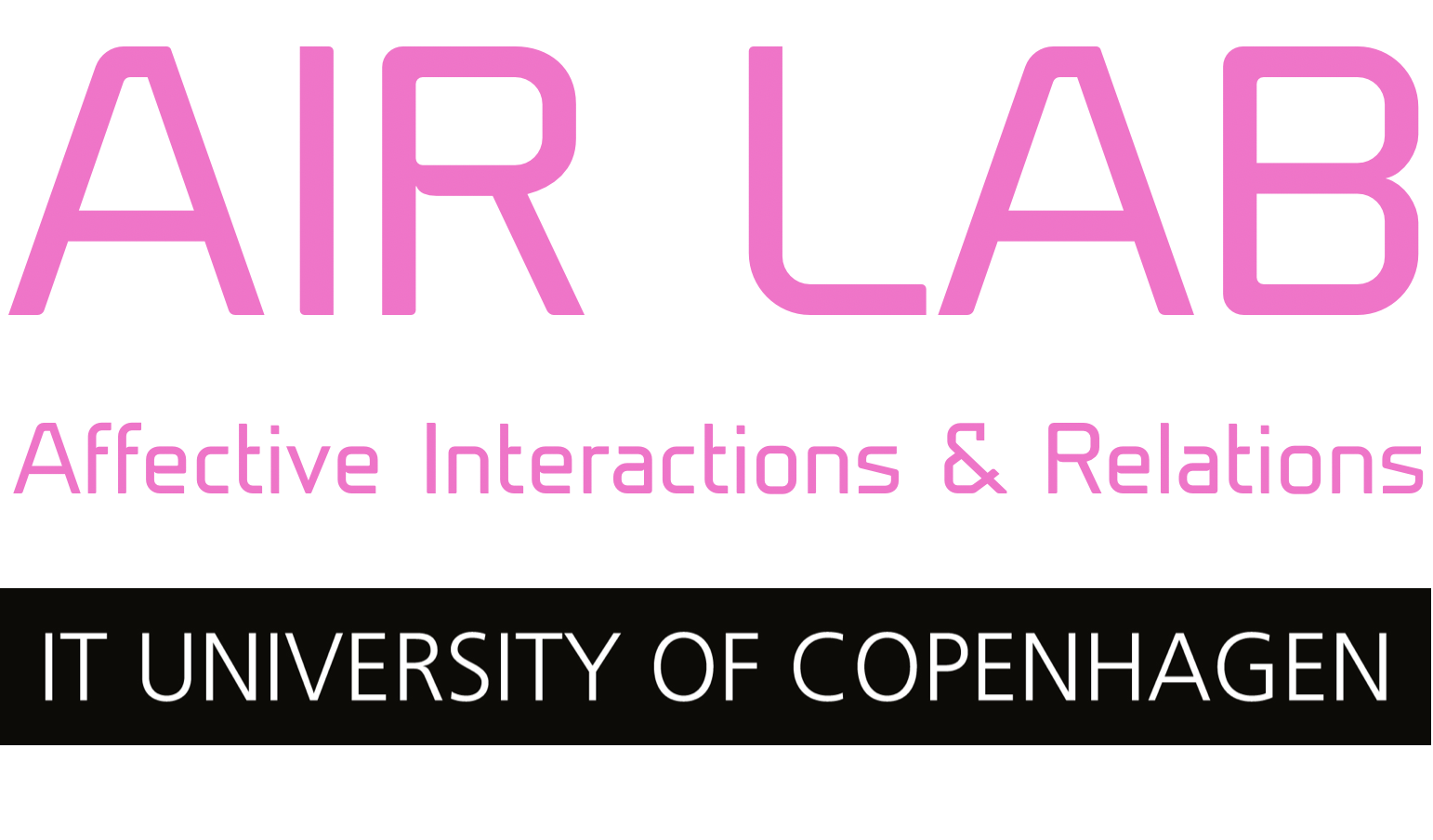In AIRLab we’re lending out a lot of equipment to students throughout semesters. Some of this equipment holds an SD card for storage of data such as Raspberry Pi Kits and Zoom recorders, which means that data can easily be shared when equipment is inattentively returned and borrowed. It goes without saying, that AIRLab cannot take up responsibility for SD Cards that are returned with sensitive information. In AIRLab we therefore strictly require that SD-cards are formatted (wiped of data) before returned. This is primarily to avoid accidental sharing of sensitive data (eg. audio-interviews, photos, etc.), but it also makes it easier for the next borrower to get started with their own projects.
Below we list a useful software for formatting SD cards. If you need assistance, or if you’re unable to read an SD card from your computer – feel free to come by the lab in our opening hours!
Formatting an SD Card
- Download and install the SD Card Formatter software
- Launch SD Card Formatter
- Insert the SD Card to your computer
- Select the correct SD card and click “format”. You will need to authorize the process with admin credentials.

Note: The Raspberry Pi OS works of a Linux partition on the SD card which cannot be accessed from ie. the Mac OS Disk Utility. We therefore advice using the software above, instead of your usual disk-utility tool.