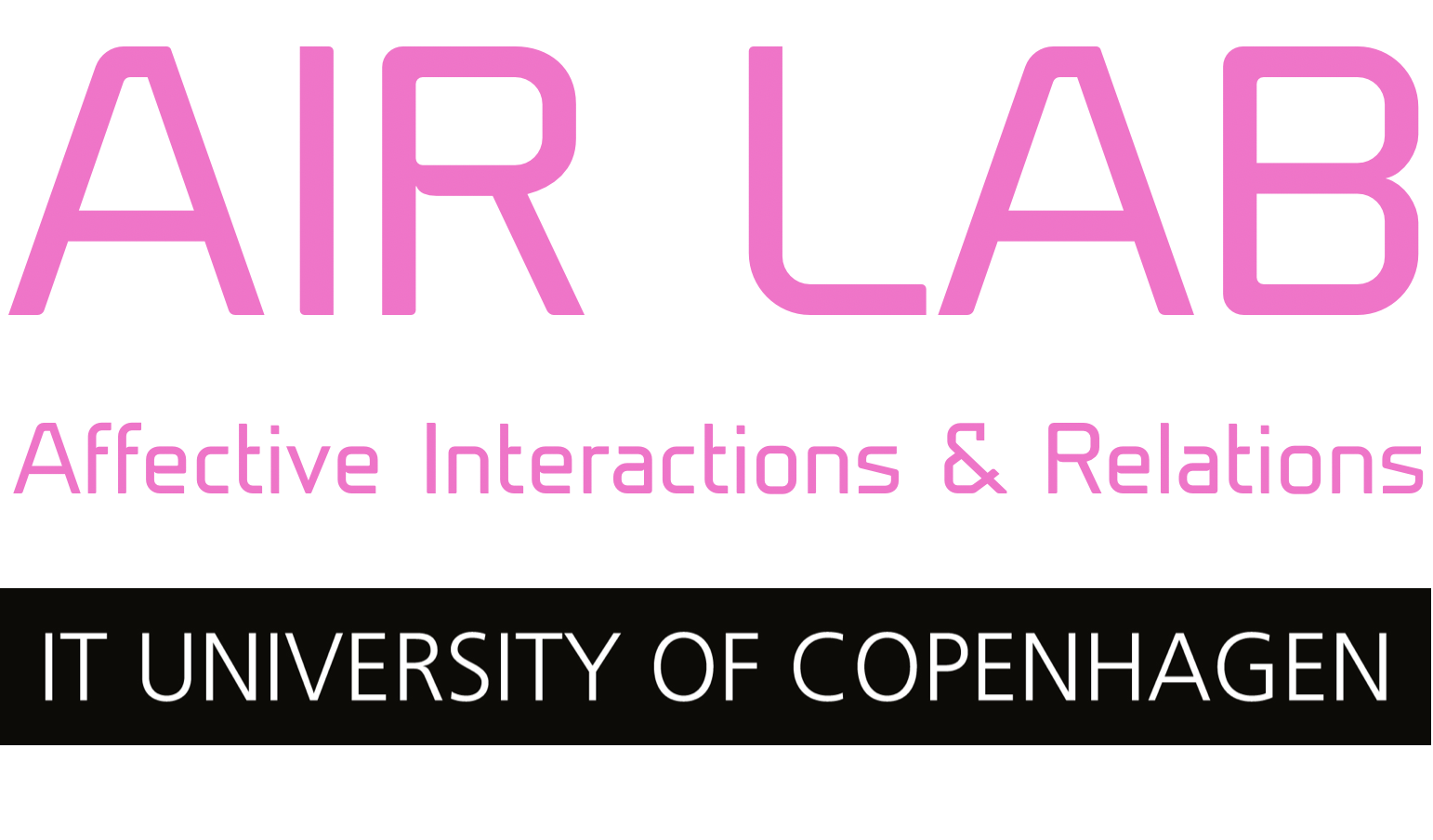Playing MP3 files with Arduino UNO
The Sparkfun mp3 player shield, is the AIR LAB default infrastructure for enabling the Arduino UNO's to play mp3 files. This guide is focusing on the exact steps you need to take, to make it work with our hardware, and the ressources we have tested are working together. This guide assumes a basic knowledge of Arduino (how to upload and run a program etc.) DISCLAIMER: Working with mp3 files on an Arduino is often a bit of a struggle, which is why we always suggest to use something more suitable for playing sound. Our goto platform for this is a laptop running Processing code, if…